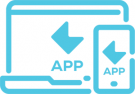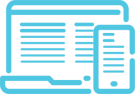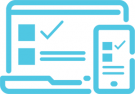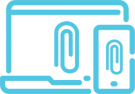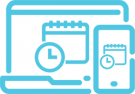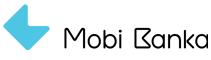Send money abroad to a foreign currency current account, in EUR or other foreign currencies
You can use the mobile or web app to send funds abroad. Funds can be sent to all countries and in all currencies supported by Mobi Banka's multi-currency account: EUR and USD.
1. You can send money through the Bank's app on the following path: Payments/Pay to Person or Pay to Entity/Foreign Currency Payment. First, choose whether you will be making the payment into a foreign currency account in the home country or abroad.
2. When filling out a foreign currency payment order, you need to enter the recipient's account number in international format (IBAN*) and SWIFT with the recipient's bank. If the SWIFT code is correct, the recipient's bank details (address, name and country of the bank) will be filled in automatically.
*It is also possible to enter an account format that does not belong to the EU international standard for bank account numbering (IBAN).
3. In the “Charges” section, you can choose one of two options:
“OUR” - the sender bears all sending costs or
“SHA” - the sender shares the sending costs with the recipient. SHA costs imply that all correspondent banks in a row will charge their own costs and thus reduce the amount that the recipient will receive.
This cost depends solely on the sender choosing one of the two options listed above.
4. Depending on the selected payment code, you will be shown which documentation you need to submit to justify the payment. You can attach the document as an image or a PDF file (maximum file size is 8MB).
5. It usually takes 1 to 3 days for the order to be executed, except in cases of non-working days or a larger number of correspondent banks between the sender’s bank and the recipient’s bank. From the moment when the money is sent to the moment when it is received, it mostly depends on the foreign bank to which the money is sent (the recipient's bank).
After the payment has been made, you can download the confirmation (SWIFT) in the app, as proof of payment, following the path: My accounts/Actions/List of transactions, and selecting the executed transaction.
The commission fee for foreign currency payments is defined by the Tariffs, which you can find here.
When making the payment, you must provide the amount of commission fee in the currency of the payment.
Examples of necessary documentation
SENDING TO A FOREIGN CURRENCY ACCOUNT ABROAD
| |
RECEIPIENT
|
| Resident person |
The same person
(sender = recipient)
|
Non-resident entity
|
Insurance companies |
SENDER
|
Resident person
|
For payments of up to EUR 10,000, a statement with a description of the transaction/gift/aid (code 767)*
|
copy of passport work permit residence visa student visa (Stay abroad for up to one year. If the client/recipient has been abroad for more than a year, their status will change into non-resident)
|
Contract or invoice, loan debt, forms (for foreign loan)
|
Contract or invoice/instruction **
|
| Non-resident person |
Payment instructions |
Certificate on paid taxes (if the funds do not come from savings) |
Payment instructions |
Payment instructions |
*The law allows payments abroad to individuals in the form of gift for amounts of up to EUR 10,000 per month with the 767 code (gift and aid) with no documentation attached.
**Insurance Law (Article 274) stipulates that only risks that cannot be insured in Serbia can be (re) insured with a foreign company.
SENDING TO A FOREIGN CURRENCY ACCOUNT IN THE HOME COUNTRY
| |
RECEIPIENT
|
| Resident person |
Resident entity
|
Non-resident entity
|
Non-resident person |
SENDER
|
Resident person |
Proof of kinship up to third degree, Lease Agreement or Real Estate Sale Agreement
|
Life insurance policy in EUR, Sale Agreement, Lease Agreement
|
Contract or invoice, i.e. a document that justifies the grounds for the transaction
|
Proof of kinship up to the third degree
|
| Non-resident person |
Payment instructions, Real Estate Sale Agreement certified by a notary public |
Payment instructions |
Payment instructions |
Payment instructions |
Detailed information on the amount of costs and fees charged when sending money abroad can be found on the website of the National Bank of Serbia.
For information on foreign currency payments to the territory of Kosovo and Metohija, please contact the customer service by dialing 0639005.